其实网上有很多类似的Guide,不过最终没有一个能万全指引我的,所以将我自己的步骤写下来,以便其他人能受用:
由于我使用的Dell 510m是intel集成显卡,所以不包括显卡驱动安装的部分,如果是使用ati的朋友需要自己按照显卡驱动,以使其支持3D加速。
1,设置你的repositories
安装aiglx我们需要从www.compiz.info来下载软件包
sudo vi /etc/apt/sources.list添加如下的行
deb http://ubuntu.compiz.net/ dapper main aiglx还需要更新签名以便获取软件包
get http://ubuntu.compiz.net/quinn.key.asc -O - | sudo apt-key add -
2,更新你的系统
sudo apt-get update
sudo apt-get dist-upgrade
3,安装Direct Rendering Infrastructure (DRI)
sudo apt-get install linux-dri-modules-common
sudo apt-get install linux-dri-modules-`uname -r`
如果将来更新了系统内核,执行下面的代码来解决模块依赖
sudo /sbin/ldm-manager
4,安装AIGLX和Compiz
sudo apt-get install xserver-xorg-air-core compiz gnome-compiz-manager compiz-gnome compiz-core compiz-plugins
5,安装主题和配置工具
sudo apt-get install cgwd cgwd-themes gconf gconf-editor
到此为止,所有的软件包已经下载完成了,接着需要修改配置文件了
1,/etc/X11/xorg.conf (强烈建议你修改之前保存原始文件)
保证以下的模块已经加载
Load "dri"在Section "Device"栏中增加如下行
Load "dbe"
Load "glx"
Option "XAANoOffscreenPixmaps"
在Section "ServerLayout"栏中增加如下行
Option "AIGLX" "true"
确保Section "DRI"的内容如下:
Section "DRI"
Mode 0666
EndSection
在最后添加如下内容
Section "Extensions"2,/etc/gdm/gdm.conf-custom (同样建议先做个备份)
Option "Composite" "Enable"
EndSection
修改[servers]栏为如下内容
[servers]
0=aiglx
并增加如下内容
[server-aiglx]
name=aiglx server
command=/usr/bin/Xorg-air :0
flexible=true
3,将/etc/X11/下的X 这个符号连接,修改到/usr/bin/Xorg-air
4,由于xorg-air的一些缺失(不知道是不是bug),我们还需要执行以下的代码:
sudo ln -s /usr/lib/xorg/modules/input /usr/lib/xorg-air/modules/
sudo ln -s /usr/lib/xorg/modules/drivers /usr/lib/xorg-air/modules/
好了,现在已经完成了所有的工作,建议重新启动你的电脑,如果一切顺利进入X后你就可以享受3D桌面了,你应该可以在右上角看到一个红色的方块,那就是配置桌面的,现在可以发挥你的想象力了。
Good Luck~~
下面是我的桌面贴图
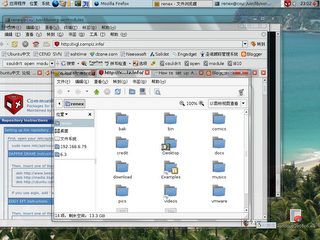
透明的标题栏~~~~

旋转中的桌面,我总是截不好,将就看吧......=_=


No comments:
Post a Comment